Strategies to avoid email overload
SUMMARY
Always consider whether or not email is the most appropriate or timely method of communication for the situation. Depending on the subject matter, telephone calls, short memos or meetings may be a better alternative. For example:
• Complex, technical or potentially confusing subject matters may be best communicated either by phone or a face to face meeting
• If the matter requires a quick response, use the phone, backed up with a file note where appropriate
A good tip here is that if a matter does not require a record to be kept, find an alternative method of communication. If you do have to send an email then have folders set up in SharePoint or the S:Drive ready to store emails which are records and try to deal with as many emails as you can as soon as you have read them (including actioning, filing/deleting them).
CONTENT
• If you don’t really need to send an email, pick up the phone and speak to a colleague rather than emailing – this cuts out at least one email out & one in.
• Have folders set up in SharePoint or the S:Drive ready to receive those emails that are ‘records’ or reference documents
• If you are regularly asked for the same information then consider setting up a SharePoint site to make this information available to the necessary people, and then they can go directly to the information rather than asking you.
• Unsubscribe from email alerts and lists that you don’t have time to read
• Give yourself some reply timescales and set up a template acknowledgement for those which will need further work and may require a longer response time.
• Set time aside to reduce the number of emails in your inbox. You may find it helpful to set up an ‘appointment’ for yourself in your calendar to do this.
• Email free time – during time set aside for emails or at other times when you are busy with other work you could also set up an automatic response message letting people know that you are busy and asking them to contact you by phone if it is urgent. Please check with your manager if you are intending to have email free time as this may not be possible in some teams.
• Turn off email ‘toasties’ (pop up messages informing you that you have received an email) to minimise interruptions, and have set times during the day to check your email. You could set up an automatic response to inform recipients of the times you will check your email and asking them to contact you by phone if it’s urgent. Please check with your manager before doing this.
• Delegate work if appropriate
• Set up rules and filters as/if appropriate
• Keep your work and personal emails separately. Do not use non-University email accounts to conduct University business – doing this does NOT mean that these communications fall outside the remit of the information legislation. Any email sent or received in the course of University business is subject to the governing legislation.
• Don’t be an email ‘hoarder’ – sifting through reams of emails trying to re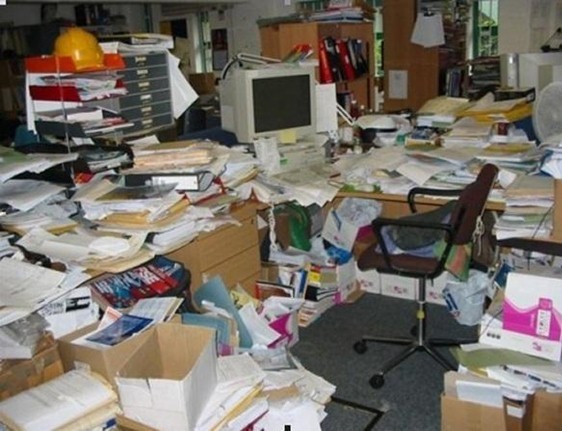 member who sent you what email when wastes time! It’s just an electronic version of the desk pictured here.
member who sent you what email when wastes time! It’s just an electronic version of the desk pictured here.
• ‘Touch once’ time management strategy - try to deal with as many emails as you can as soon as you have read them (including actioning, filing/deleting them). If it will take less than 3 minutes to respond, then do so! This saves coming back and having to read it again. Decide whether you need to ACTION, READ or DELETE
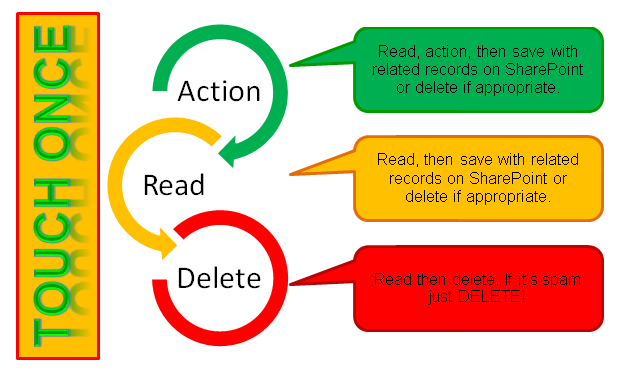
‘Action’ emails are those containing a request for action or information and may also include those providing a response to a request you have sent.
‘Read’ emails are those received for your information only and more likely to be those providing a response to a request you have sent, or message for reference only e.g. from a listserv, or newsletters, office information, etc.
‘Delete’ emails include some that you read then delete and junk or spam mail which you just delete.
For those emails that cannot be dealt with in 3 minutes, or require input/action from another person before they can be dealt with consider setting up folders to put these into which will assist in keeping your inbox clear and making it easy to find those that still require work, as per the example below:
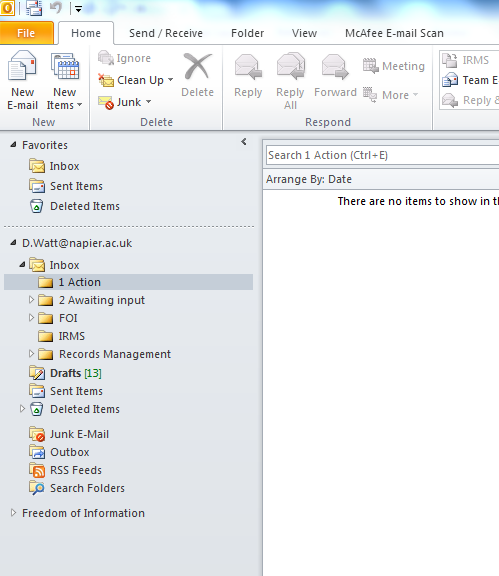
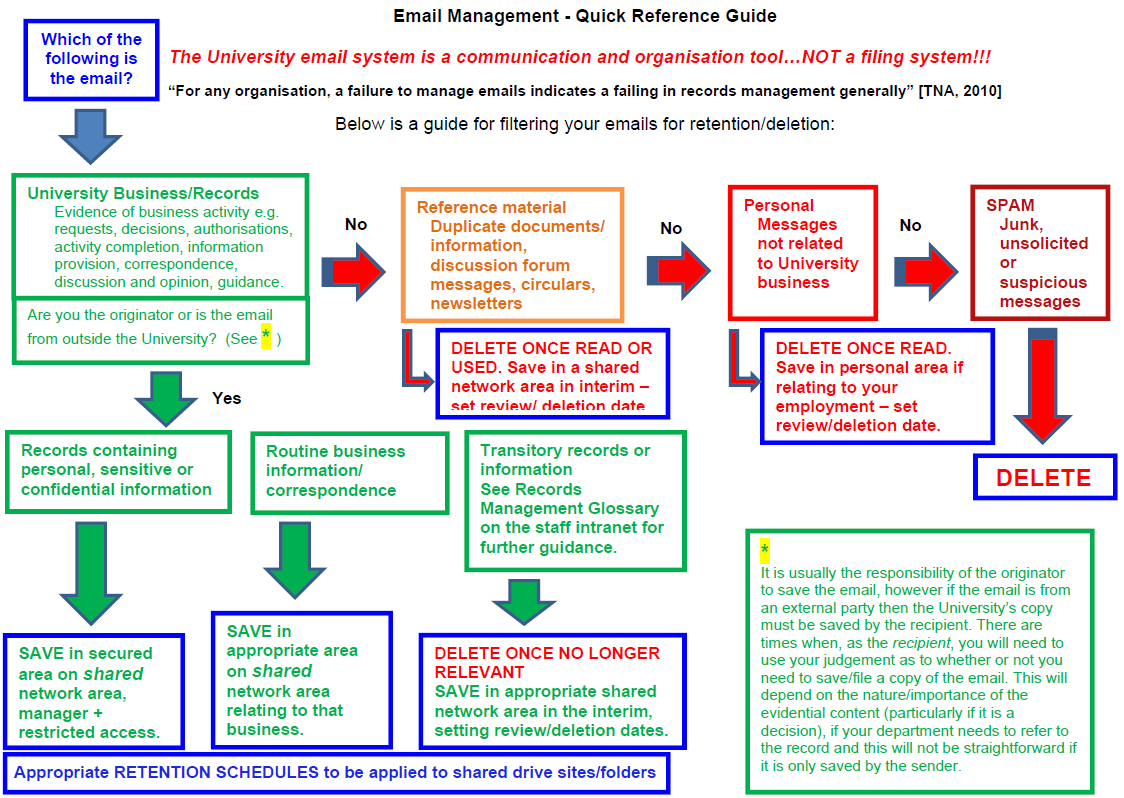
Page last updated 13 January 2020