This is part of a wider project intended to improve our cyber security and better manage our Apple devices. You’ll find instructions and further information below.
About the Managed Apple Mac Project
As part of our efforts to improve the Edinburgh Napier’s cyber security position, Information Services are introducing an improved managed Apple Mac service. This service will bring Apple Mac devices into line with our existing managed Windows devices, ensuring all staff and students have easy and secure access to the University’s online services, whether on or off campus. We manage on campus Edinburgh Napier owned Windows desktop PCs and Windows laptops centrally. This project will implement the same for iMac and MacBook devices using equivalent management tools.
The projected end date of the project is end of June 2022.
Who does this affect?
All instances where a Napier email address has been used i.e., anyone who has created an Apple ID for personal or business use. Apple treat all IDs as personal.
Changes to Apple ID name based on University email addresses
The initial phase will be to reclaim Apple ID names based on a University email address i.e., email addresses ending “@napier.ac.uk” or “@live.napier.ac.uk”, so they become Edinburgh Napier managed Apple IDs. This will require users to take action and rename their Apple ID. This phase will commence on, or around, 28th March.
The next phase will be to request staff members to log in to University owned Apple devices (e.g., Apple Macs, iPads, or iPhones) using their University credentials. The projected end date of the project is end of June 2022.
I have an Apple ID name based on a University email address, what do I do?
You will receive an email from Apple prompting you to change your current Apple ID name to a (non-University) ID name within 60 days. Example email as follows:
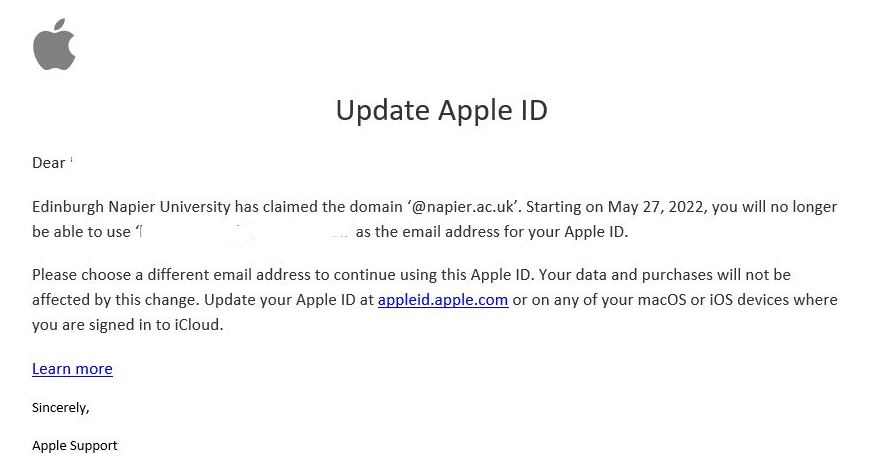 In addition to the email, there may also be prompts on your device to indicate that your Apple ID name requires to be changed.
In addition to the email, there may also be prompts on your device to indicate that your Apple ID name requires to be changed.
What happens to my iPad or iPhone once I’ve changed my Apple ID?
This depends on whether you use the Apple ID on your personal or a University owned device.
Personal devices:
Your Apple ID name will change automatically on the device. Any contacts and apps linked with your account will remain in place and will be realigned to your renamed Apple ID.
Apart from the change to your Apple ID, the only other change you may see will be that the default Mail application will now be linked to the new email address of the updated Apple ID. If you wish to access your @napier.ac.uk email account, you will need to configure the default Mail app with your ENU email credentials. Information Services recommend the use of the Outlook app for ENU related email.
University Owned devices:
To ensure the continued security and functionality of University owned devices they need to be enrolled on the University's mobile device management service, InTune. Instructions for this can be found here: Mobile Device Management (napier.ac.uk)
Once enrolled in InTune you may now sign out of the renamed Apple ID within "Settings" for iOS. Select the options to save a local copy of your data from iCloud (including your contacts).
Sign in to your University owned device with your @napier.ac.uk email address and ENU password (this is now used as your Managed Apple ID).
Your Managed Apple ID now provides you with 200Gb of iCloud storage.
Previously downloaded content including apps, files and photos will still be available. Online files and services linked to your previous (renamed) Apple ID for iCloud will not be available.
Some
services are disabled when logging in with the new Managed Apple ID:
- App Store purchasing
- iTunes Store purchasing
- Book Store purchasing
- HomeKit connected devices
- Apple Pay
- Find My
- iCloud Mail
- iCloud Keychain (although Keychain items may be saved and accessed locally on the device)
- iCloud Family Sharing
- Game Center
- Sharing photos and Pages, Numbers and Keynote documents outside of the organisation
What happens to my Macbook once I've changed my Apple ID?
Although it is possible to login to your Macbook using your @napier.ac.uk username and ENU password (Managed Apple ID) at this stage of the project we recommend that you continue to use your renamed Apple ID.
Apart from the change to your Apple ID, the only other change you may see will be that the default Mail application will now be linked to the new email address of the updated Apple ID. If you wish to access your @napier.ac.uk email account, you will need to configure the default Mail app with your ENU email credentials. Information Services recommend the use of the Outlook app for ENU related email.
What happens if I don’t change my Apple ID from a University email address?
If you don’t change your Apple ID within 60 days, Apple will automatically change your Edinburgh Napier ID to a temporary username (you can then change this).
We recommend that you change your Apple ID as soon as you receive the email from Apple.
I’m not sure if I have an Apple ID, how can I tell?
If you have accessed the Apple Store, iTunes, iCloud or any Apple services on a device you will have been prompted to create an Apple ID. This includes iPads, iPhones, iMacs and MacBooks.
If you log in to these devices using an email address ending “napier.ac.uk” or “live.napier.ac.uk”, you will need to change your Apple ID.
What happens if I don't remember my Apple password?
Please note: the IS Service Desk will be unable to reset an Apple password on your behalf. You must contact Apple directly.
What happens if I no longer use my Edinburgh Napier email address as my Apple ID?
If you no longer use your Edinburgh Napier email address as your Apple ID you can disregard the email and notifications. Apple will continue to prompt you however no action is required.
I don't want to use my personal email, how do I proceed?
You can create an @icloud.com email address for this purpose. Please keep a record of this account so that any (ENU owned) device can be enrolled into the Intune management tool, if not already in there.
My contacts from my old Apple ID haven't copied across, how can I restore them?
I have changed my Apple ID but I still get repeated "Sign in" requests, what do I do?
If after changing your Apple ID credentials you still get repeated "sign in" requests (and can’t get passed the authenticator), you may need to sign out and sign back in. This may also happen after changing your AD password.
Where can I find further help?
Thank you for supporting Information Services through this essential change as we work to strengthen the University’s cyber resilience.