Multi-Factor Authentication
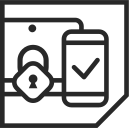
Multi-Factor Authentication (MFA) helps to stop cyber criminals from accessing your account and protects University data.
MFA is the requirement of more than one type of authentication to access a service.
Historically you have only needed something you know to access University data – your username and password. With MFA, you will also need something you have – typically a smart device on your person which you can use to validate your sign in. This ensures that it is you who is accessing your account and not someone who has stolen your password.
How do I configure MFA?
From any computer, go to the following website: https://aka.ms/mfasetup. Log in using your Edinburgh Napier email address and password.
The set up process is self-explanatory, but guidance can be found below:
Pair Method
How to set up MFA with the App using just a smartphone or tablet
MFA Setup - Pair
QR Code Method
How to set up MFA with the App using a smartphone or tablet and a computer.
MFA Setup - QR Code
MFA Set up - QR Code Video
SMS Method
How to set up MFA to text you a code.
MFA Setup - SMS
Adding Additional Devices
How to set up MFA with the App on an additional device, allowing it to also perform MFA.
MFA Setup - Additional Device
Frequently asked questions
Q: How do I change my Multi-Factor Authentication method or device?
A: You can change your authentication method or device yourself from any computer, by visiting: https://mysignins.microsoft.com/security-info (you can also do this at: https://aka.ms/mfasetup).
If you get a new mobile device and still have the old device please update your MFA method while you still have access to the old device.
If you have a new mobile device and don't have access to your old device, then you should contact the IS Service Desk to request for your authentication method to be reset. This will enable you to set up your new device with an authentication method.
A full list of MFA frequently asked questions can be found on askNapier.
If you have any further questions please contact the IS Service Desk in the first instance.