LibrarySearch
What is LibrarySearch? http://librarysearch.napier.ac.uk
LibrarySearch is like Google for academic material. So it will search across everything on the shelf in our physical libraries (books, journals, movies and more), as well as across hundreds of paid-for databases (including ebooks, ejournals, online multimedia, and e-conference proceedings).
You’ll find hundreds of thousands of results and we always recommend it as the best place to start your research.
Basic Guide to LibrarySearch (PDF)
Does it include everything in the Library?
LibrarySearch cannot include some specialist databases, and not every item in every database is included.
For example, if you want to search everything in Ebscohost databases, you may need to go to that database and search it individually – find EBSCO in the A-Z Databases list.
Help! I can’t find what I am looking for using LibrarySearch?
LibrarySearch does not include all databases purchased by Edinburgh Napier Library, and coverage may be stronger for some subjects than others. See below for more search tips.
For information about the best way to search for your subject, see the Subject Guides prepared by our specialist librarians.
Why do I need to log in to LibrarySearch?
To see results from all databases (if you don't log in, some results won't be visible); to request books, to view your Library account, and to save searches.
Click on Sign In > University Member. Enter your University login.
I can’t find the article I’m looking for?
See Finding Journals for more information. If the Library doesn't own the item you are looking for, you may be able to find it in a local library. If not, we may be able to request a copy from another library for you. See Inter-Library Loan.
Still stuck? Ask us.
Search tips
Searching in LibrarySearch often returns a huge number of results. To help find what you are looking for, try the search tips below:
Filter your results
In your search results, use the options on the righthand side under ‘Tweak my Results’ to limit by subject, publication date, author etc. If this makes your number of search results too small, click on 'Reset filters' to remove the limits.
Phrase searching
If you are searching for a particular phrase, enclosing it in quotation marks will search for the words together in that particular order, giving you a smaller number of results. e.g. “Global warming”
Advanced Search
Use the advanced search option to find a smaller number of results. You can use the drop down lists to only search within the title or the author name, or to limit your search to particular years.
How do I save articles I have found in LibrarySearch?
Click on the pin to the right of your search results to save an article.
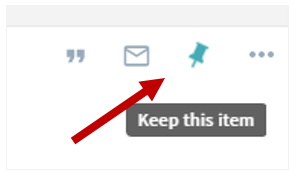
See all your saved items using the red pin icon  at the top right.
at the top right.
You will need to sign in to save these items for the future. You can also use the other options to email, print or send items to Endnote Online.
Which password should I use?
Always start your search at LibrarySearch, click on Sign In > University Member and enter your University login (the same login you use to log into a university computer or your email).
If a non-standard password is needed, there will be a link to the Database and E-Journals Passwords page (login required) when you click the title of a resource in LibrarySearch.
Issues? Questions?
If you are having trouble accessing a resource, email: library@napier.ac.uk.
It will help us to answer your question if you include:
- Details of the database, ejournal, ebook, or journal article (article and journal title, year, volume and issue numbers);
- The text of the error message/a screenshot - press PrtScn (keyboard top row) and paste into your email;
- Details of how you got to the resource.