Windows 11
 Microsoft are ending support for Windows 10. This means that we need to upgrade all Windows 10 desktop PCs and laptops to Windows 11 to enable us to continue to provide a safe, secure and supported desktop and laptop environment.
Microsoft are ending support for Windows 10. This means that we need to upgrade all Windows 10 desktop PCs and laptops to Windows 11 to enable us to continue to provide a safe, secure and supported desktop and laptop environment.
All student desktop PCs will be upgraded to Windows 11 before the start of trimester 2 2024/25. We have piloted it in the libraries and JKCC and have now started rolling it out across the campuses. We’ll be working with Schools throughout trimester 1 to upgrade lab desktop PCs at times that do not impact teaching and learning and in a way that allows testing of specific software.
Windows 11 will be available as an in-place upgrade for staff to self-install on managed laptops from October 2024. Upgrading in this way means, on the whole all your files, applications and settings will be preserved. We will issue further guidance and details about drop-in sessions and additional support nearer the time.
Windows 11 will now be provided on any new or re-imaged managed laptops and PCs as part of the early adopter programme.
Can I get Windows 11 on my managed laptop now?
Please include your managed laptop asset number – you can get this either from the bar-coded sticker on the base of your laptop or by going to Settings > System > About and its Device name:
How is Windows 11 installed?
We are using an in-place upgrade that you can do yourself.
For early adopters we will send you instructions on how to do this.
How long will it take to upgrade to Windows 11?
The in-place upgrade downloads and installs in the background which means you can continue to work. This can take a few hours. To finish the install, you will need to restart your laptop, you may need to do this a couple of times. The time required for this part varies from device to device, but on average will take 20 minutes to an hour. You can restart the device at a convenient time, it doesn’t need to be done at the time it prompts you to do so.
Do I need to be on campus to upgrade to Windows 11?
No, as long as you are connected to the internet you can do the in-place upgrade from anywhere.
Will all my documents and settings be maintained when I upgrade to Windows 11?
On the whole, the settings you have will not be impacted by the upgrade. This includes things such as:
- bookmarked web pages
- desktop shortcuts
- access to printers
- Microsoft Office custom settings
Applications you have pinned to your taskbar will disappear so take note of what you have so you can re-pin them.
Will software I have installed remain when I upgrade to Windows 11?
On the whole software you have installed should not be impacted but due to the number of applications in use across the University we have not been able to test them all. Ones we know you may have to reinstall include:
- Adobe Creative Cloud
- some password managers
We’ll add more here as we become aware of them.
I’ve upgraded to Windows 11 and now my laptop doesn’t connect to Wi-Fi, what should I do?
Some devices may require you to forget Wi-Fi networks you have previously connected to and rejoin them. This can include Eduroam.
You can forget Wi-Fi networks by going to Settings > Network & internet > Wi-Fi > Manage known networks and click the Forget button next to the relevant ones. You will then be able to reconnect to the Wi-Fi network you need.
When I am on campus, using a docking station, I get an Ethernet pop up asking me to sign in, what should I do?
We are working to resolve this as soon as possible but it won’t prevent you from doing anything – you do not need to sign in, click Not now or ignore it.
I am getting a device security warning about memory integrity, what should I do?
Windows 11 brings with it some new features that are still being investigated. We are currently investigating if this is something we want to turn on. At the moment you do not need to do anything about this specific warning.
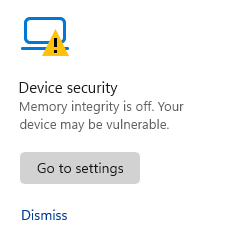
Can I try Windows 11 before I install it on my managed laptop?
Yes. You can try out Windows 11 on PCs in the following locations:
Craiglockhart:
- Library – cluster 2
- Younger Suite – cluster 2
- Atrium
Merchiston:
- JKCC – cluster 3A & 3B
- JKCC – cluster 8A & 8B
Sighthill
As the rollout progresses, Windows 11 will be available in further locations across all 3 campuses.
Where can I find out more about Windows 11?
Guidance is available on My Napier – this includes details of what’s new with Windows 11 as well as answers to any frequently asked questions as they arise.
You can also find out more about Windows 11 service on Microsoft’s website: