Changes to MS Teams Recordings

Microsoft have announced some changes to meeting recordings within MS Teams.
MS Teams meeting recordings will be held in a different location and will no longer expire.
These changes, which are detailed below, came into effect in September 2021.
Location of MS Teams recordings
Previously MS Teams recordings were saved to a temporary location and would be available within the meeting chat.
From September onwards these recordings will still be available in the chat however will be saved to a different location, depending on the type of MS Teams call:
Recordings of general calls and meetings not initiated within an existing MS Teams channel (e.g. one to one calls, ad hoc meetings scheduled via MS Outlook). These will be auto-saved to a “Recordings” folder within the OneDrive account of the person who pressed the Record button on the call (not necessarily the person who arranged the meeting).
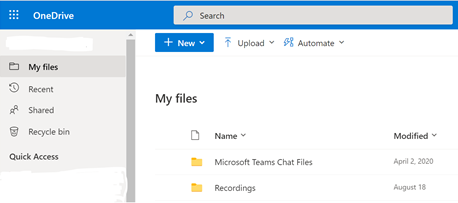
All meeting attendees will have view access, but the meeting organiser and the person who recorded the meeting can alter the sharing permissions.
Recordings of meetings initiated within an existing MS Teams channel (e.g. a project team, or working team). These will be auto-saved to the SharePoint site associated with the MS Teams channel, and can be accessed via a “Recordings” folder within the Team’s “Files” tab on the channel.
All team members will have view access, but the Team owner(s) can alter sharing permissions.
MS Teams Recordings and Moodle
MS Teams recordings, must not be uploaded to Moodle directly as MP4 files as this can severely disrupt the service when a number of students simultaneously attempt to view uploaded video files.
Handling videos on Moodle:
- Teacher Videos – download the mp4 file from Teams and upload it to the relevant Panopto module folder.
- Student Videos – create a Moodle video assignment. Invite students to download their video from Teams and upload their video to the assignment. A correctly set up video assignment will upload the videos to the University video server.
Expiry of MS Teams recordings
Previously MS Teams recordings would be saved to temporary MS Teams cloud storage and would expire after 20 days with no way to recover the recording unless it was manually moved before the expiry date.
Recordings no longer have an expiry date.
Further information
Further information about recording meetings and the upcoming changes can be found on the Microsoft website: