Moodle Ejournal Link Helper
For most occasions, Leganto Reading Lists will help you link easily to books and journals from Moodle, see the Reading Lists LibGuide.
The Ejournal link helper in Moodle will automatically add an Edinburgh Napier prefix to a DOI (Digital Object Identifier) that you found on a database or webpage.
To make a DOI into a permanent link, you need to add the Edinburgh Napier and DOI prefix to the DOI number. e.g. If the DOI number you have found on a database is: 10.1108/00070709610150897
Then the URL is this prefix https://login.napier.idm.oclc.org/login?url=https://doi.org/ plus the DOI number 10.1108/00070709610150897
= https://login.napier.idm.oclc.org/login?url=https://doi.org/10.1108/00070709610150897
Add a DOI or permanent URL to Moodle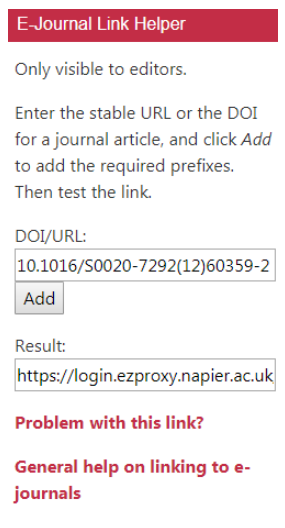
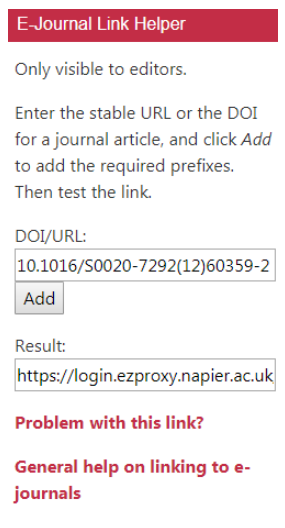
1. Add the e-journal link helper to your module.
a. In Moodle, turn editing on.
b. The "Add a block" link will be in the bottom left corner.
c. Select E-journal link helper from the list.
2. Paste the DOI or URL into the box (as pictured at the right), and then copy the resulting link.
Embed a link within a text area using a URL
a. Add the article or book title and higlight the text. Click on the link icon, paste in the URL, and Create Link.
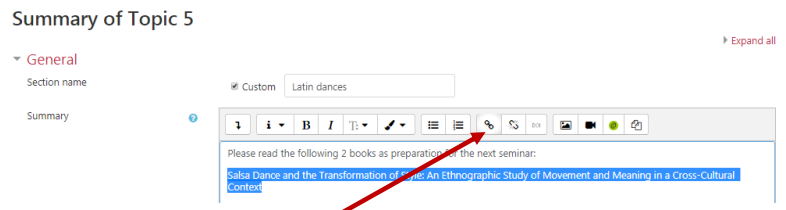
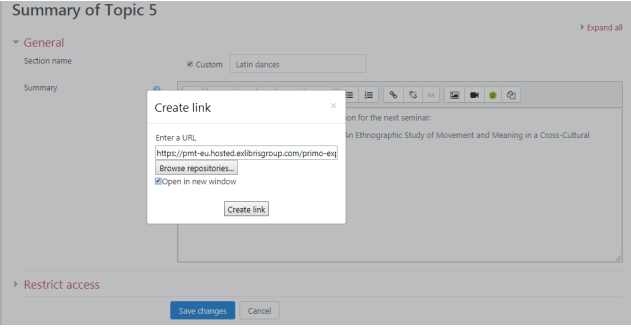
Embed a link within a text area using a DOI
Click on the DOI icon, enter the DOI, and the article or book title. Select Insert, then save.
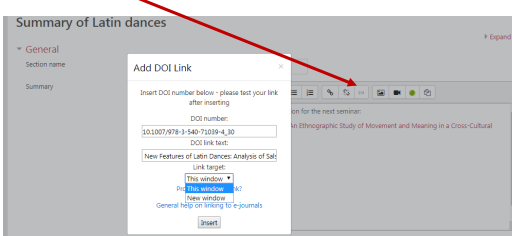
The links will now appear in your chosen Moodle section.
Things to watch out for
Remember to check that your links work!
If you have any problems, please contact library@napier.ac.uk.