4 Practical tips to joining and running team meetings on the web at Edinburgh Napier
Steve Yorkstone & Stacy Robb
Is your calendar filling with online team meetings as much as mine? Here’s some thoughts about how to make the most of the time so the meetings can be as productive as possible. And don’t forget there is a guide to the University’s software and services available to support working from home on the Working from Home page, and DLTE have great advice about the #pivottonline.
Tip 1: Pick your platform with care... does this meeting need to be an email? Or does this email need to be a phone call?
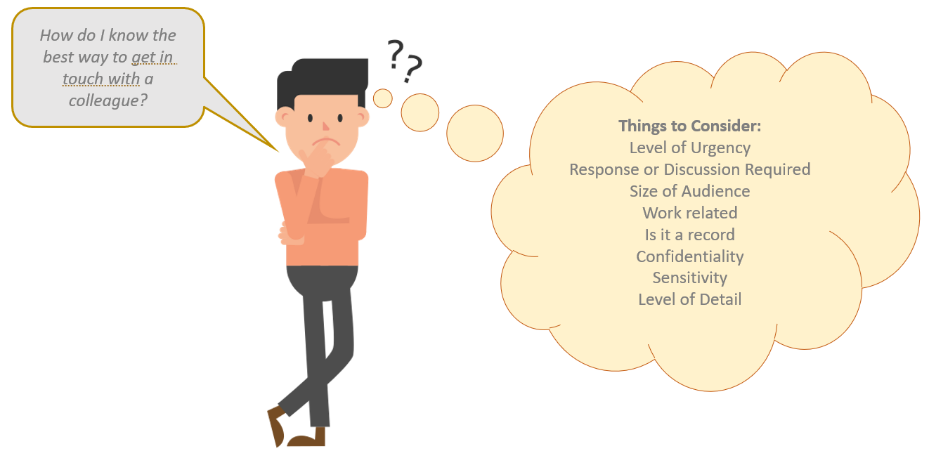
 View an PDF version of the text in the above image
View an PDF version of the text in the above image
There’s the old joke that 80% of meetings could have been emails, let’s not make that one apply to online meetings too! Just like any kind of communication, you should tailor your choice to what your aiming to do. Number of people, duration, and your goal should all be your guide here. And we should remember that we shouldn’t just duplicate what we do when we meet face to face when we meet in person, we should use the online medium to our advantage. We’ve all got exploding inboxes at the moment, don’t add to the pile! Remember that some discussions are better had with a phone or video call, especially around sensitive topics or when giving personal feedback, and tone of voice will help shed light on what someone really means.
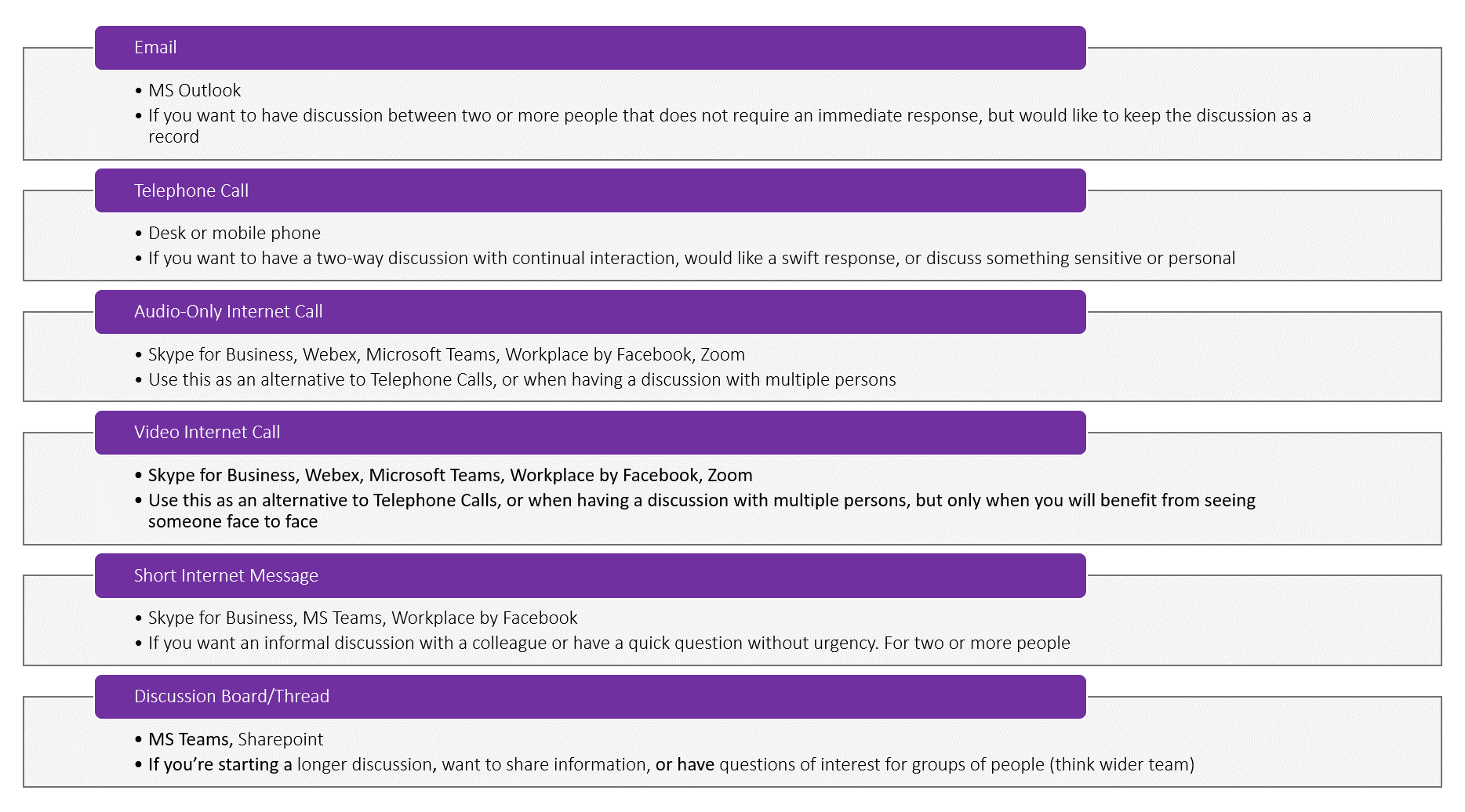
 View a PDF version of the text in the above image
View a PDF version of the text in the above image
And don’t forget accessibility. We’ve worked hard to make sure meetings face to face are accessible here in Napier – when you’re sending a meeting invitation don’t forget to ask if anyone might need assistance. Online is more accessible for some, but not for all, so it’s worth asking and reaching out for help, and good practice is good practice – speaking clearly, simply, all that stuff.
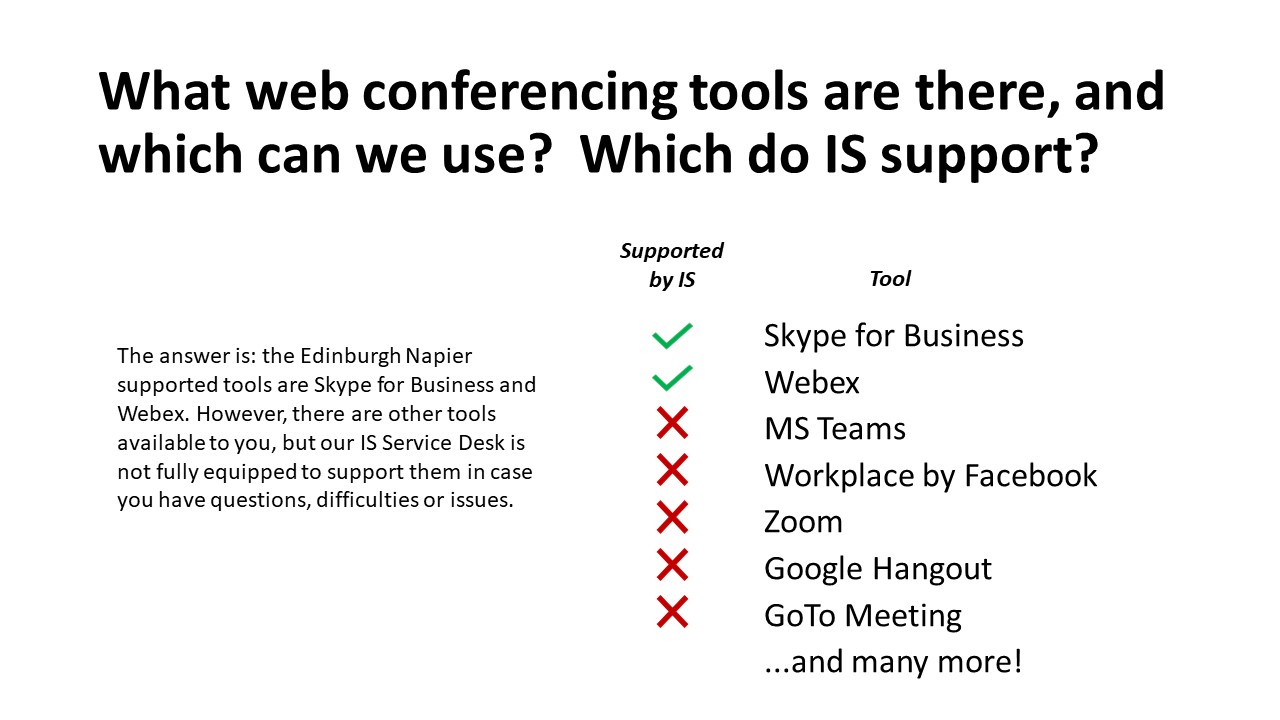
 View a PDF version of the text in the above image
View a PDF version of the text in the above image
There are a number of good platforms that we have access to here in ENU, such as Webex and Skype for Business that allow lots of people to join at once. Don’t forget some of these work better for different purposes than others. And some may just simply be the tool that you are most comfortable with and that’s ok too. Do what works for you…but don’t be afraid to try out something new. You never know when you may need a backup solution. Quite rapidly we’re seeing people use Microsoft Teams, Zoom meetings... Don't forget it can be a bad idea to start talking to colleagues on your personal communication channels all the time.
Tip 2: Practice makes perfect... most of the time!
Regardless of the platform, the first time people connect to a web meeting (and probably a couple of times after this) it is going to feel a bit awkward, perhaps not surprising with the menu of different platforms to use. You might have seen the “web-meeting bingo” that’s doing the rounds?
Be considerate of those using a different tool for the first time. Expect that some meetings may start a bit later due to technical issues, and try not to schedule meetings back to back to avoid the stress of running from one meeting to the next. And to allow for the all- important cup of coffee to be made!
Bear in mind that often the internet itself is under a bit of load right now, so it could be worth preparing a backup plan for a call, in case of outages.
The main thing to practice is probably the connection just between you and the call. Your headset and computer are really important to get right. Find a buddy who also is getting themselves up and practice joining the technology some time where there isn’t so much pressure (don’t forget your headphones and webcam). This practice will probably be frustrating, but, better to get it sorted in advance of the meeting.
Tip 3: You need to be disciplined... in order to create enough space for everyone to be heard
Meeting online is obviously different to meeting face to face, in that in a room you can see when people want to be heard as they’ll make a gesture or whatnot. Plus no-one can tell if you had the extra garlic on your pizza for lunch! Unlike a test call, an online meeting with lots of people can be an awkward experience, and you often end up with awkward silences, or more than one person talking at once.
It is good practice to mute your microphone when you’re not speaking in an online meeting, as this means that other people can speak – and often the meeting software also puts the person who is making the most sound (cut to my dog barking at the postman just as my teammate wants to tell us something critical!) as the big picture when using video. As the meeting host you can often mute all participants as well if you feel someone isn’t quite understanding how to mute themselves when not talking.
If you are hosting an online meeting, this is your chance to take control of things. It might feel awkward to invite people by name to comment, but, it is probably better to give a bit more structure to the discussion than you might in a team meeting in person. The participants in the meeting may well appreciate a well chaired meeting. Don’t forget to include everyone though, inviting participants to contribute by name. And often meeting software has additional text chat can be a great way of including more thoughts than can be spoken out loud. Or structuring a request to chime in if there are many people on the call.
Tip 4: Stick to the agenda... and arrange more appropriate time to have longer discussions
Time is often limited in any circumstance, and especially now sitting at desks more often rather than around a meeting table let’s keep it comfortable for everyone. As always, a well thought out agenda is key, I find allowing timings for each section of the meeting is important; as is checking back on the agenda as the meeting goes on. And finally... remember that online meeting doesn’t have to be the solution. You can check in with an online survey, a quiz, a discussion board, or heaven forfend an email or phone call!
Finally, if you would like help connecting and setting up an online meeting, email our IS Service Desk or Stephen Bruce for integrations with Moodle and Webex. For advice on facilitating an online meeting and making the most out of connecting with colleagues in a virtual environment have a chat with Steve.